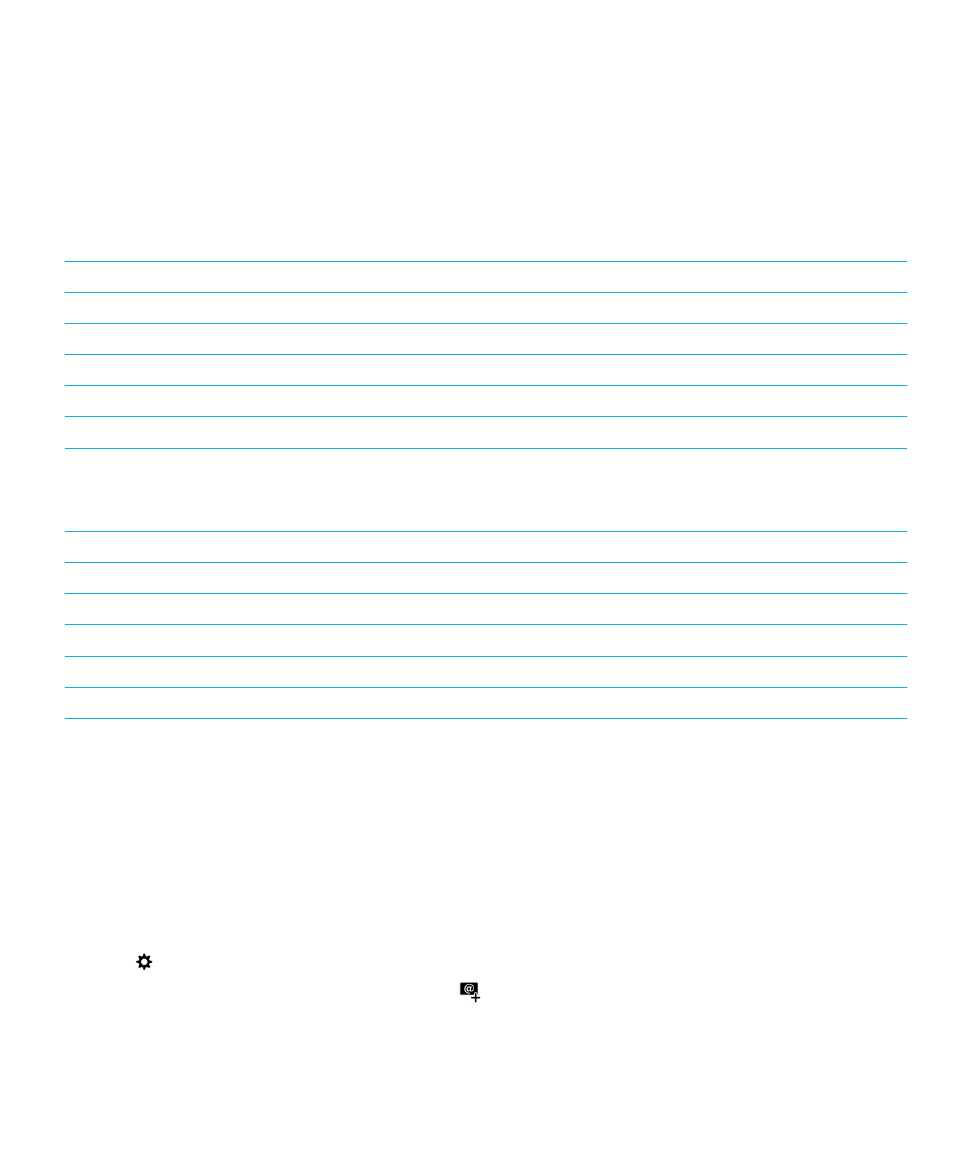
Set up email or other types of accounts on your device
1.
On the home screen, swipe down from the top of the screen.
2.
Tap
Settings > Accounts.
3.
If you already added an account to your device, tap
to add another account.
User Guide
BlackBerry Hub and email
61
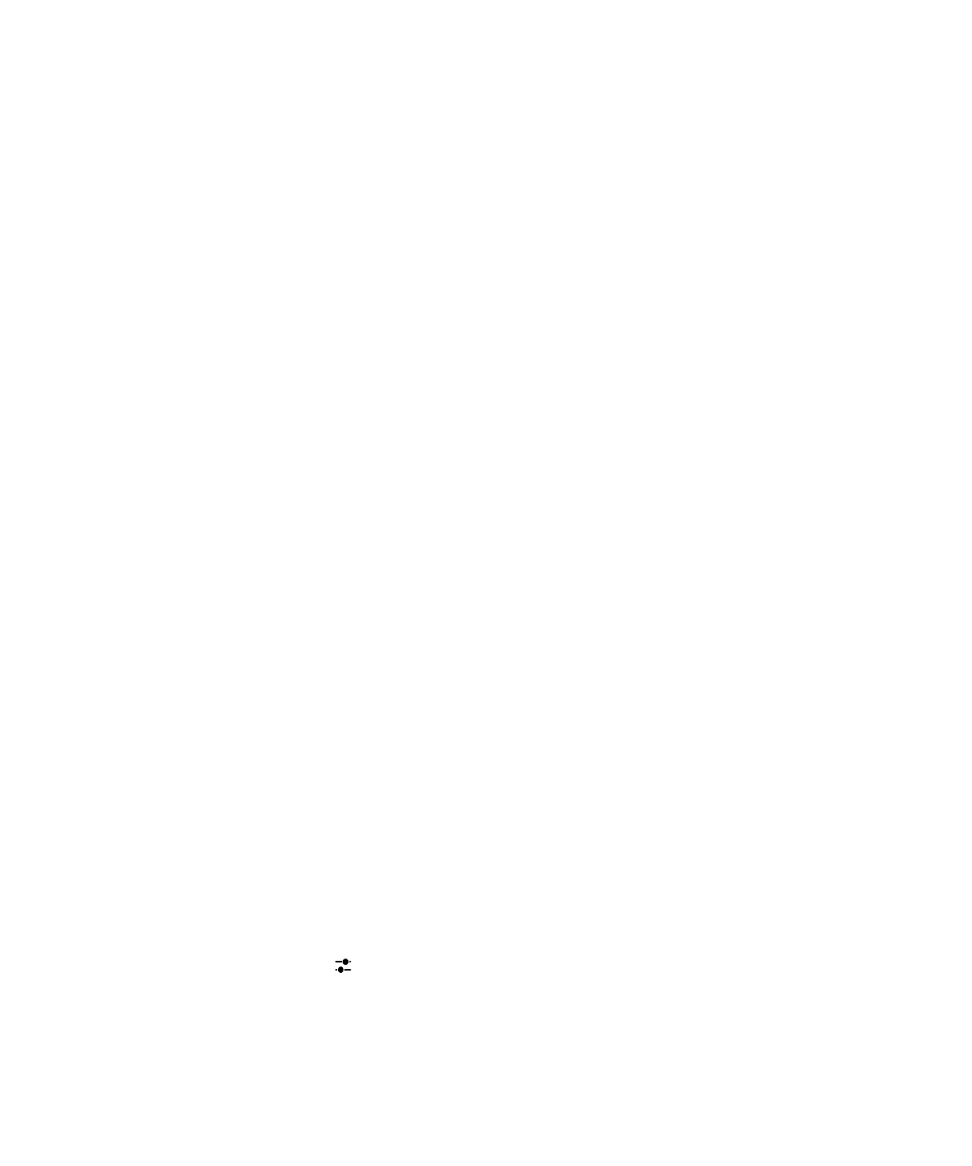
Add an email account
1.
On the Add Account screen, tap Email, Calendar and Contacts.
2.
Enter the email address.
3.
Tap Next.
4.
Enter the password for the account.
5.
Tap Next.
6.
Change any additional settings (for example, the types of content to sync with your device).
7.
Tap Done.
Add a social networking or Evernote account
You can add a Facebook, Twitter, LinkedIn, or Evernote account to your device. When you add an Evernote account to your
device, your Evernote notebooks are available in BlackBerry Remember.
1.
On the Add Account screen, tap Facebook, Twitter, LinkedIn, or Evernote.
2.
Enter your account information.
• If necessary, change any sync settings.
• If you're adding a Facebook account, to change when you're reminded about friends' birthdays, in the Birthday
Reminders drop-down list, tap a reminder option.
3.
Tap Done. If necessary, tap Authorize.