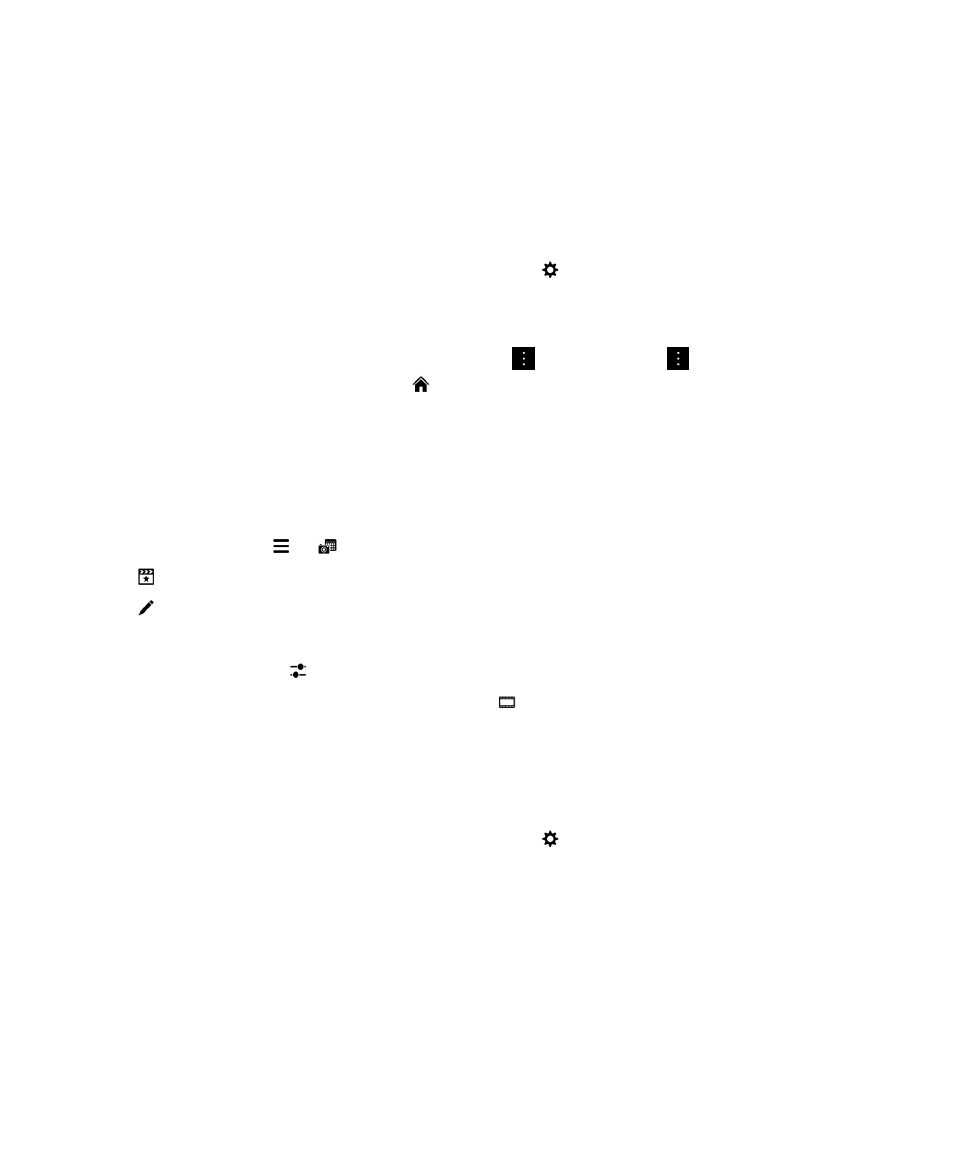
Add a picture to BlackBerry Story Maker
From the Pictures app on your BlackBerry device, you can add a picture to an existing story or a new story in BlackBerry
Story Maker.
1.
In the Pictures app, touch and hold the picture that you want to use.
User Guide
Media
107
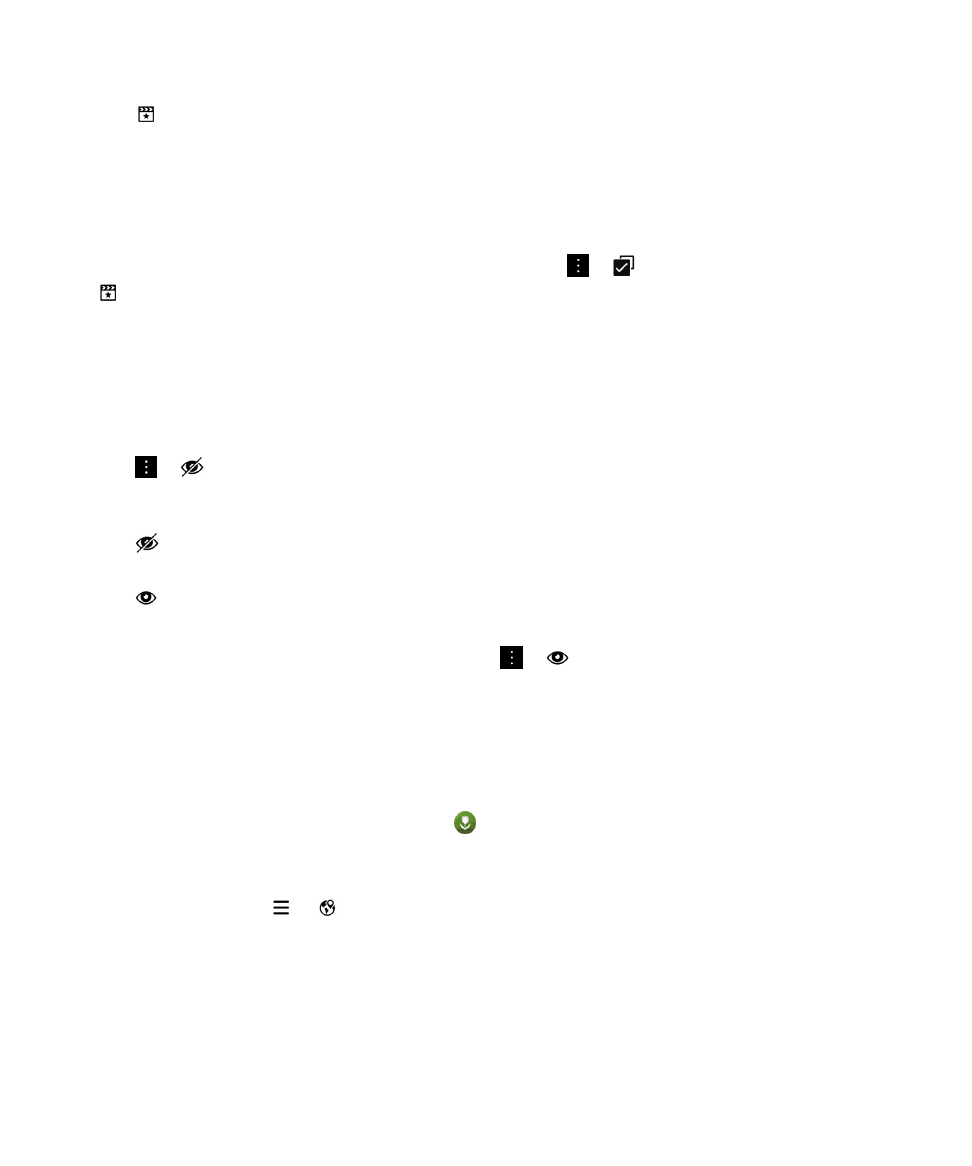
2.
Tap
.
3.
Do one of the following:
• Tap an existing story.
• Tap Create New Story.
4.
If necessary, edit the story.
Tip: You can add multiple pictures to a story at the same time by tapping
>
. Tap the pictures that you want to use.
Tap
.