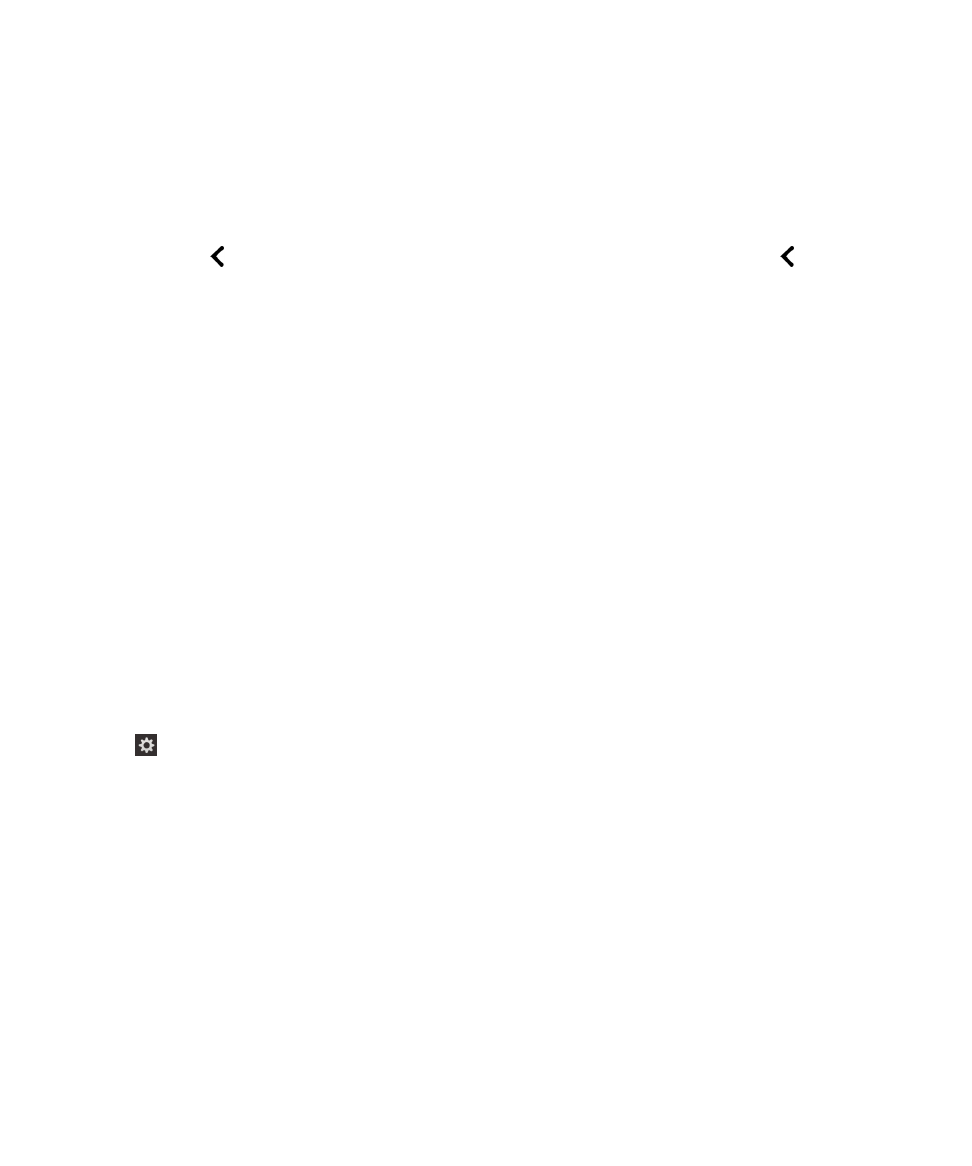
Change BlackBerry Screen Reader language using gestures
If you speak more than one language, your BlackBerry Screen Reader can too. You can quickly change the text-to-speech
(TTS) language if you're reading web content or email messages in a different language than the preferred language that
you set for your BlackBerry device.
When you turn on the BlackBerry Screen Reader, you use gestures to complete tasks.
1.
When you have the BlackBerry Screen Reader turned on, swipe down and to the right with one finger to access Quick
Tasks mode.
2.
Tap with one finger to open the BlackBerry Screen Reader settings.
3.
Swipe down with two fingers to scroll to the bottom of the BlackBerry Screen Reader settings.
4.
Tap Screen Reader Language to set the point of regard. Then, double-tap to activate the Screen Reader Language
option and open the drop-down language list.