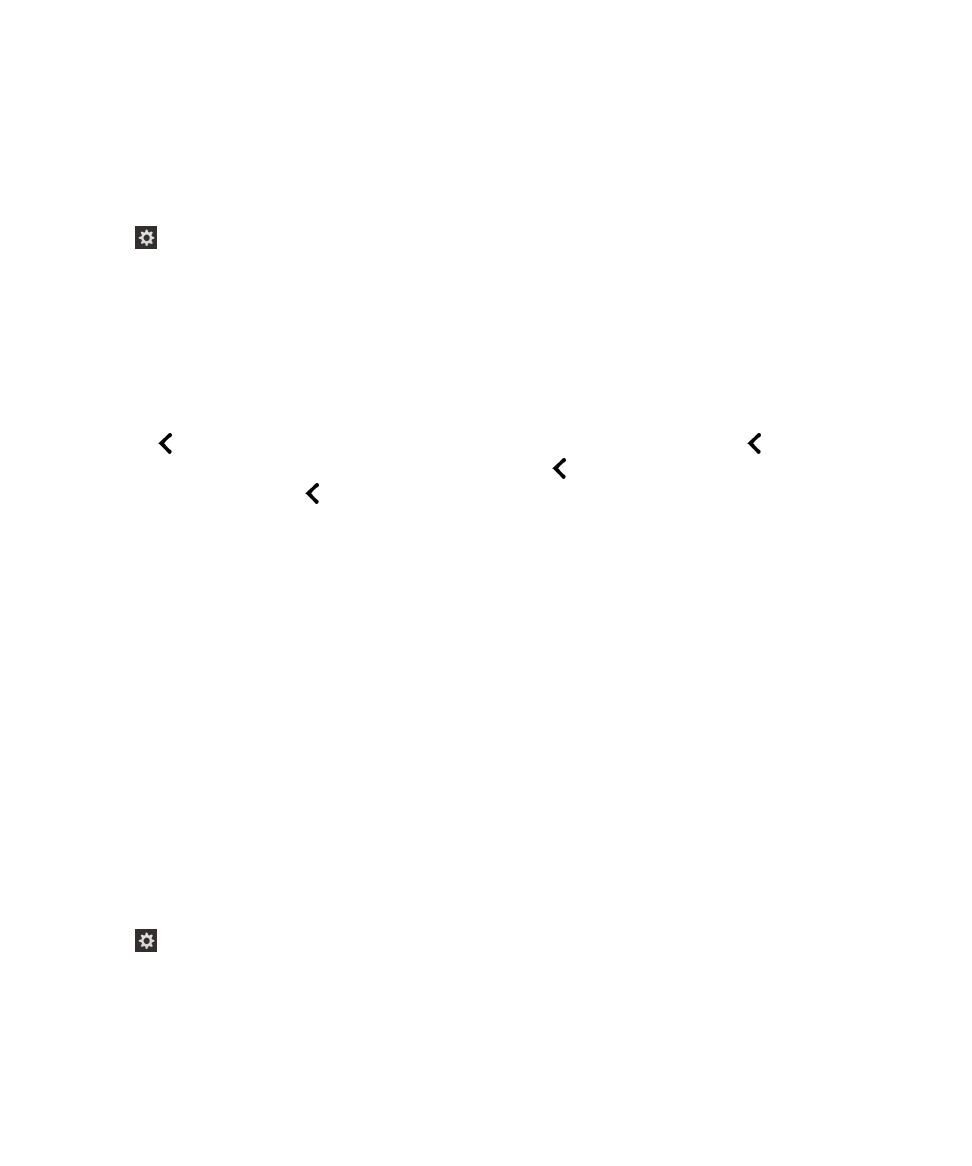
Turn on the Silent on Calls setting using device settings
The Silent on Calls setting prevents the BlackBerry Screen Reader from reading screen information while you're on a call.
1.
On the home screen, swipe down from the top of the screen.
2.
Tap
Settings to set the point of regard. Then, double-tap to activate the Settings menu.
3.
Tap Accessibility to set the point of regard. Then, double-tap to activate the Accessibility option.
4.
Tap Screen Reader to set the point of regard. Then, double-tap to activate the Screen Reader option.
5.
Tap Silent on Calls to set the point of regard. Then, double-tap to turn on Silent on Calls.
6.
Close the BlackBerry Screen Reader settings in one of the following ways:
• Swipe up from the bottom of the screen to minimize the screen. If your device has a trackpad, try not to touch it
when you swipe up to unlock the screen. Swipe up from the left side or right side of the trackpad. With the point of
regard on the minimized app, double-tap with two fingers to close the app.
• Tap
on the bottom left corner of the screen to set the point of regard. Then, double-tap
on the bottom left
corner of the screen to return to the Accessibility screen. Tap
on the bottom left corner of the screen to set the
point of regard. Then tap
on the bottom left corner of the screen again to return to the System Settings screen.
With the point of regard on the minimized app, double-tap with two fingers to close the app.