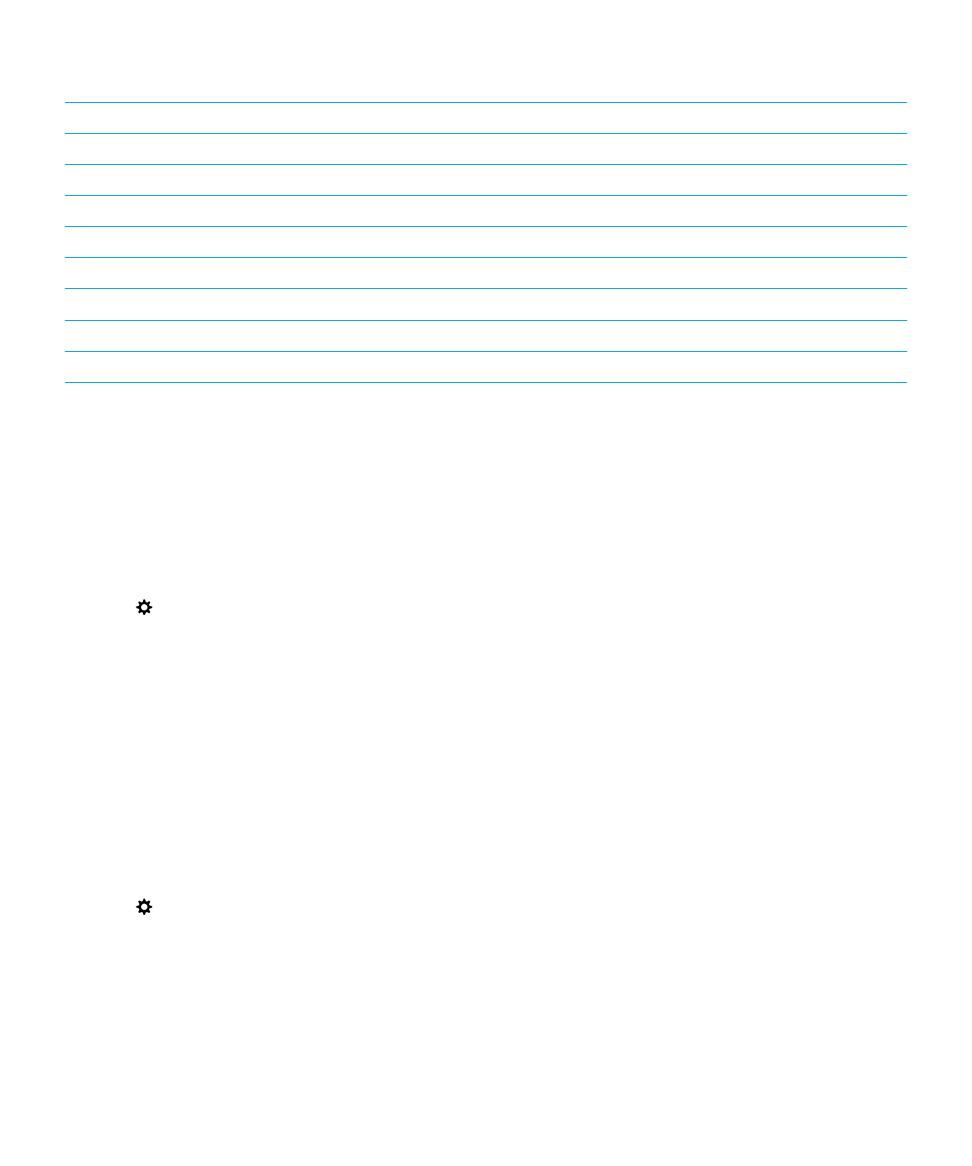
Create or change a keyboard shortcut
You can add new shortcuts to BlackBerry Keyboard keys that can be used on the home screen or in the BlackBerry Hub.
Tip: If you want to add a shortcut for a key that already has a shortcut assigned to it, you can change the shortcut for that
key without first deleting the shortcut. If you press a key that doesn't have a shortcut, your BlackBerry device prompts you
to create one.
1.
On the home screen, swipe down from the top of the screen.
2.
Tap
Settings > Shortcuts and Speed Dial.
3.
Tap and hold a letter .
If the key already has an assigned keyboard shortcut, you can change the shortcut without first deleting the existing
shortcut.
4.
To change an existing shortcut, tap Edit A Shortcut.
5.
Do one of the following:
User Guide
Settings
170
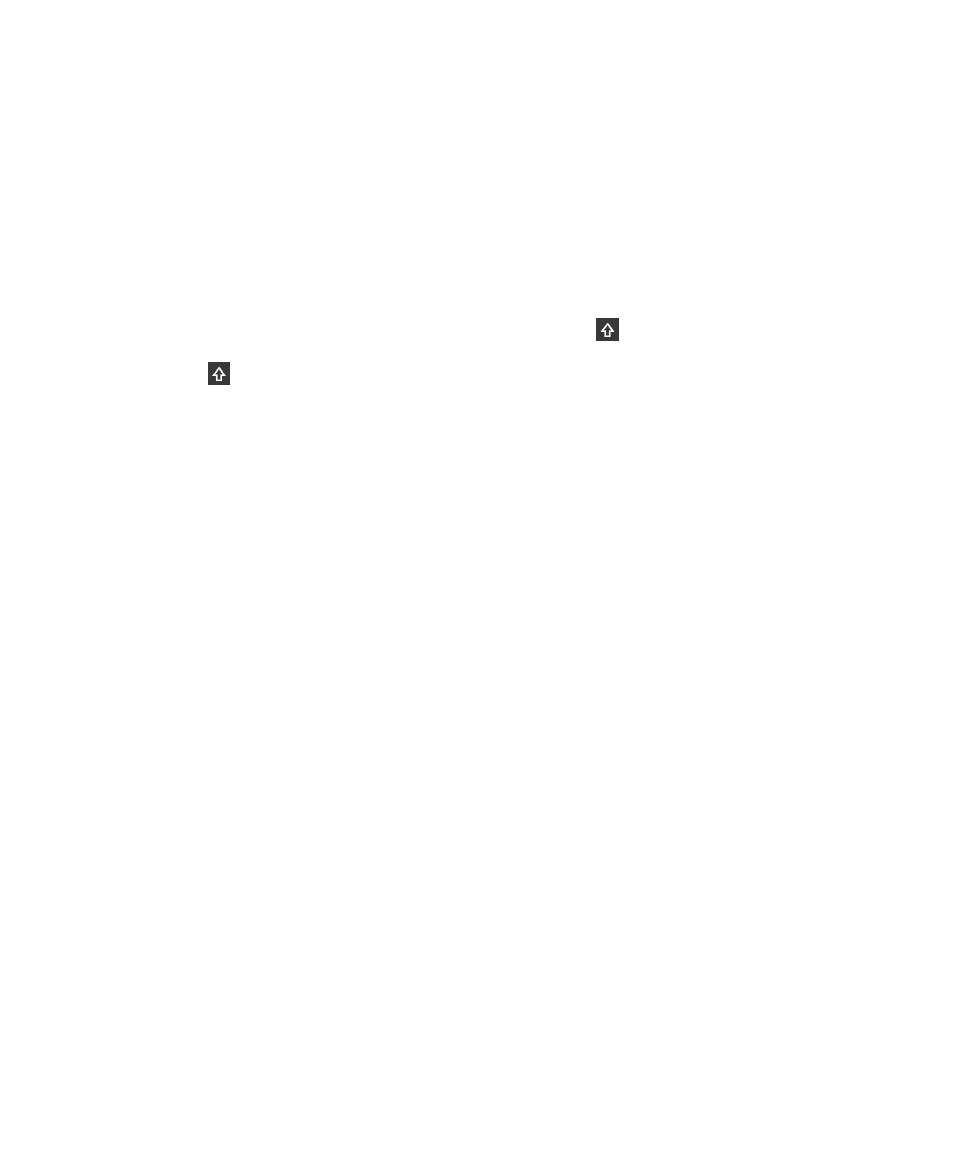
• To open an application using the keyboard shortcut, tap App Launch Shortcut.
• To compose a message using the keyboard shortcut, tap Quick Compose Shortcut.
• To add another type of action to the keyboard shortcut, such as composing a new message, creating a new note
or task, locking your device, or switch notification modes, tap Other Shortcut.