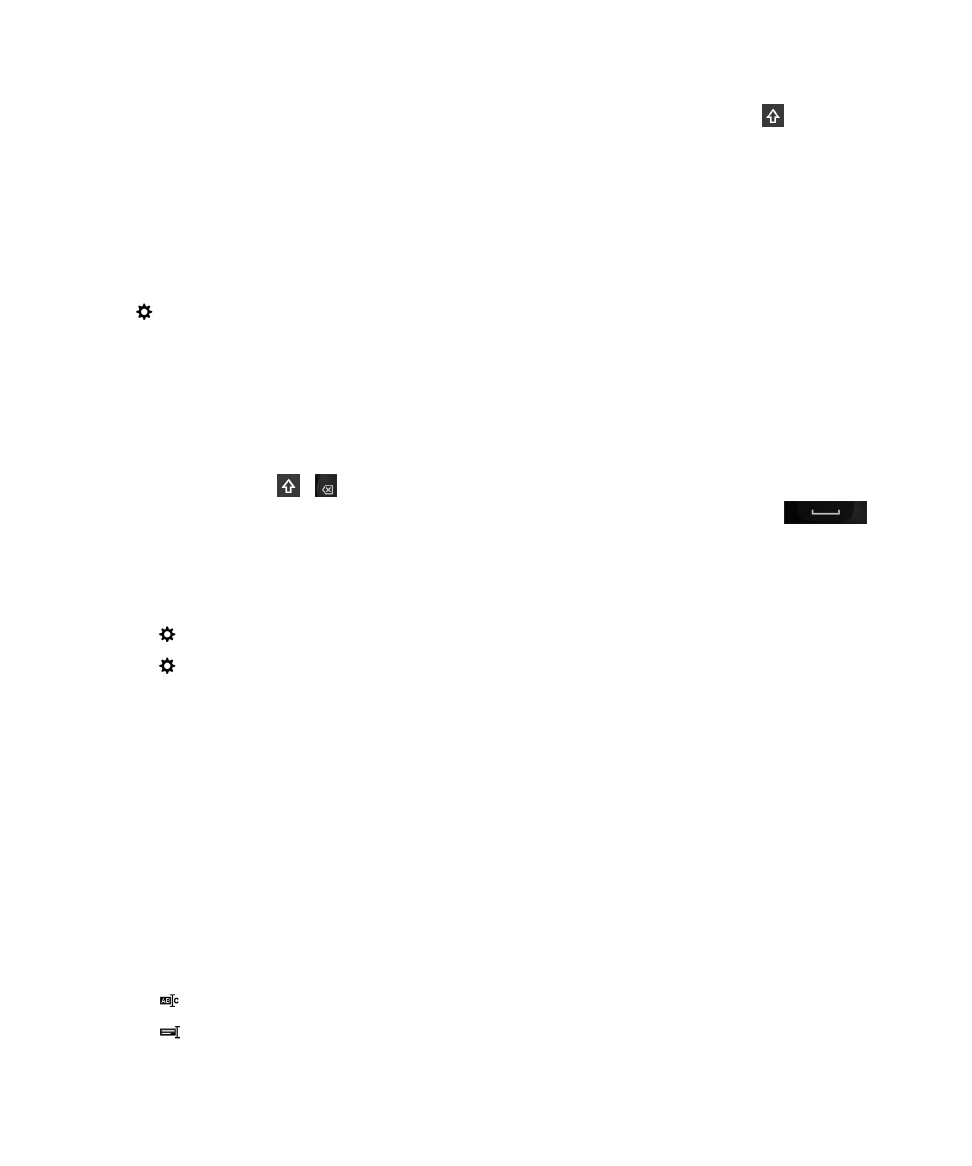
Select text using the BlackBerry Keyboard
The BlackBerry Keyboard provides several ways to highlight and select text.
1.
Highlight the text you want to select:
• On the screen, touch and hold the word.
• On the keyboard, double-tap to open the circle of interest.
2.
To expand the text selection, do one of the following:
• To automatically select more text, continue to touch and hold the text on the screen. Your selection expands from
a word to a sentence, and from a sentence to a paragraph the longer you hold.
• Tap
to expand the selection to a word.
• Tap
to expand the selection to a whole paragraph.
User Guide
Settings
173
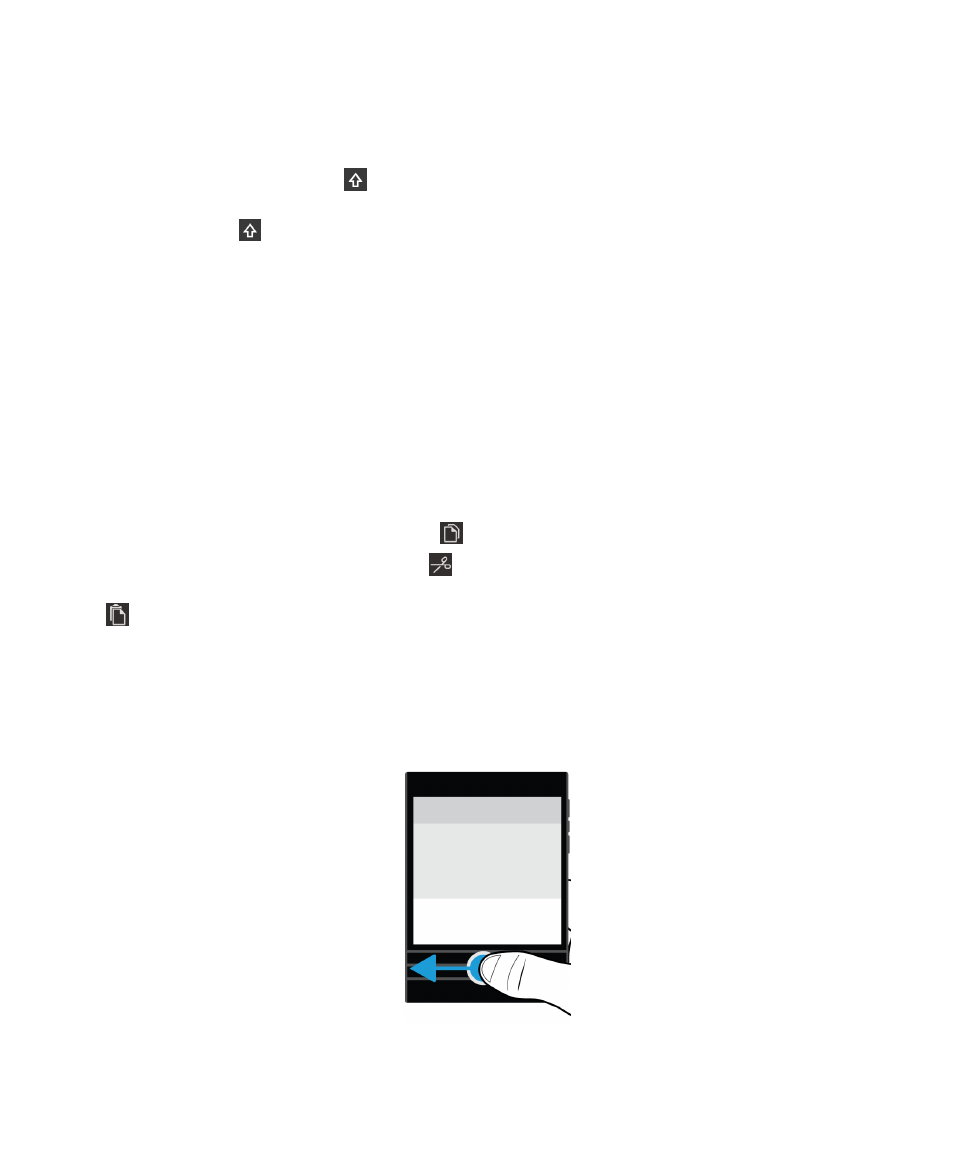
• To select more published text, such as in a browser or PDF file, move the cursor indicator handles to highlight the
whole section of text.
• To select more text in a text editor, such as an email message, place the cursor at the beginning of the text you
want to select. Touch and hold
and drag the circle of interest on the screen to highlight the whole section of
text.
• Touch and hold
. Move your finger over the keyboard to move the circle of interest to move the circle on the
screen over the whole section of text.
• Double-tap the BlackBerry Keyboard to open the circle of interest. Move your finger over the keyboard to move
the circle to the text.
To dismiss the selection, tap anywhere on the screen.