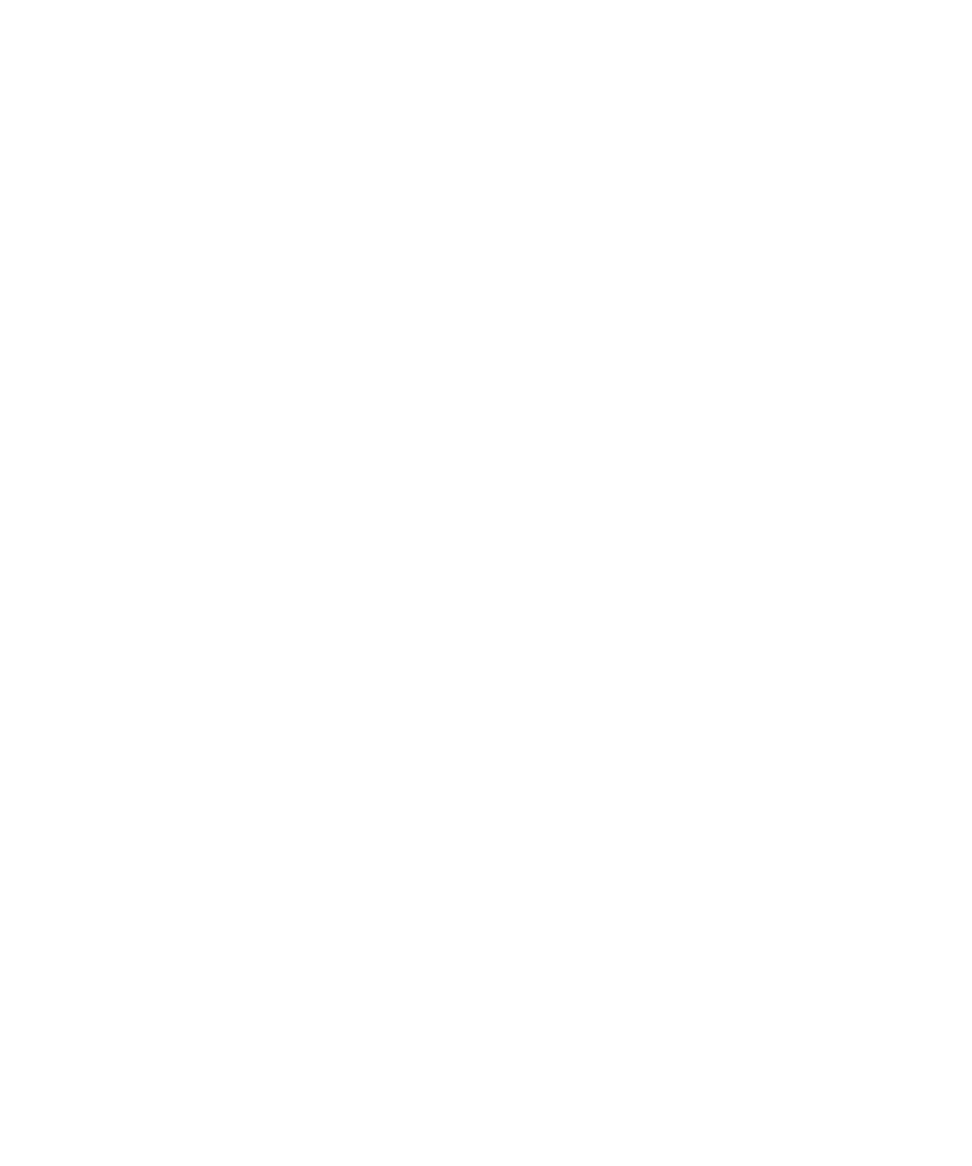
Wi-Fi network settings
Usually, you don't need to change your settings for a Wi-Fi network; however, you might need to change your settings if you
have trouble connecting or if you need to connect manually.
The settings that are available for each Wi-Fi network depend on the type of network you're connecting to. To find out which
settings to use, if you're connecting to a home network, see the information that came with your wireless router; if you're
connecting to a work Wi-Fi network, talk to your administrator; if you're connecting to a hotspot, see the information
provided about the hotspot or talk to an employee at the hotspot who might have details about how to connect.
SSID
The SSID is the name that the network uses to identify itself. Usually, this field is automatically filled, but if the Wi-Fi
network is hidden, you must enter the SSID to connect.
Hidden SSID
Select this check box if you want your BlackBerry device to search for an SSID that is not being broadcast. A hidden
Wi-Fi network isn't listed as an available network on the Wi-Fi screen.
Security Type
Set the security type that the Wi-Fi network uses. Depending on the network you're trying to connect to, you might
also see Security Sub Type and Inner Link Security.
Password
If the Wi-Fi network is password protected, enter the password.
CA Certificate
Set the root certificate that your device should use to verify that it's connecting to the correct Wi-Fi network.
Depending on the type of network you're trying to connect to, you might also see Client Certificate.
VPN Profiles
To use a VPN Profile when connecting to the network, select the profile that you want to use.
Band Type
This field is set to Dual Band by default. If the Wi-Fi network is dual-band, your device tries to connect in the 5.0
GHz band unless the signal strength at the 2.4 GHz band is significantly stronger. If you want to connect to a dual-
band network using one band only, choose the band you prefer.
Auto Obtain IP
In most cases this switch should remain on, but if you need to manually specify an IP address for your device you
can turn off this switch and the option to enter an IP address appears.
Using Auto-IP
Select this check box if you want your device to assign itself an IP address automatically when it can't obtain one
from the Wi-Fi network.
Enable IPV6
User Guide
Settings
151
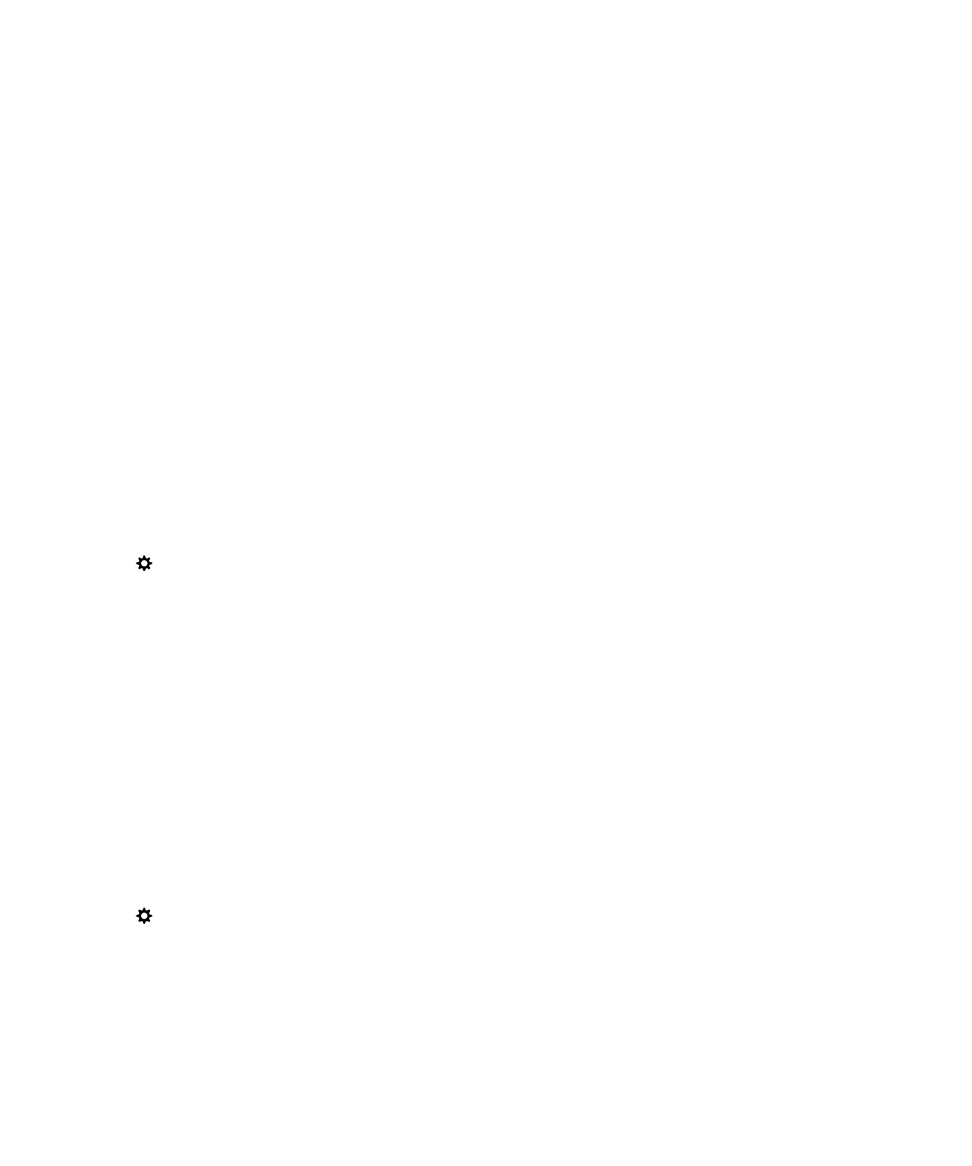
Set whether the network uses the IPV6 protocol.
Use Proxy
Turn on this switch if you want to connect to a proxy server. When you select this setting, additional settings appear.
To find out what settings to use, see the information provided for the proxy server.
Inter-Access Point Handover
If the network spans multiple access points, set whether your device should remain connected when you move from
one access point to another.