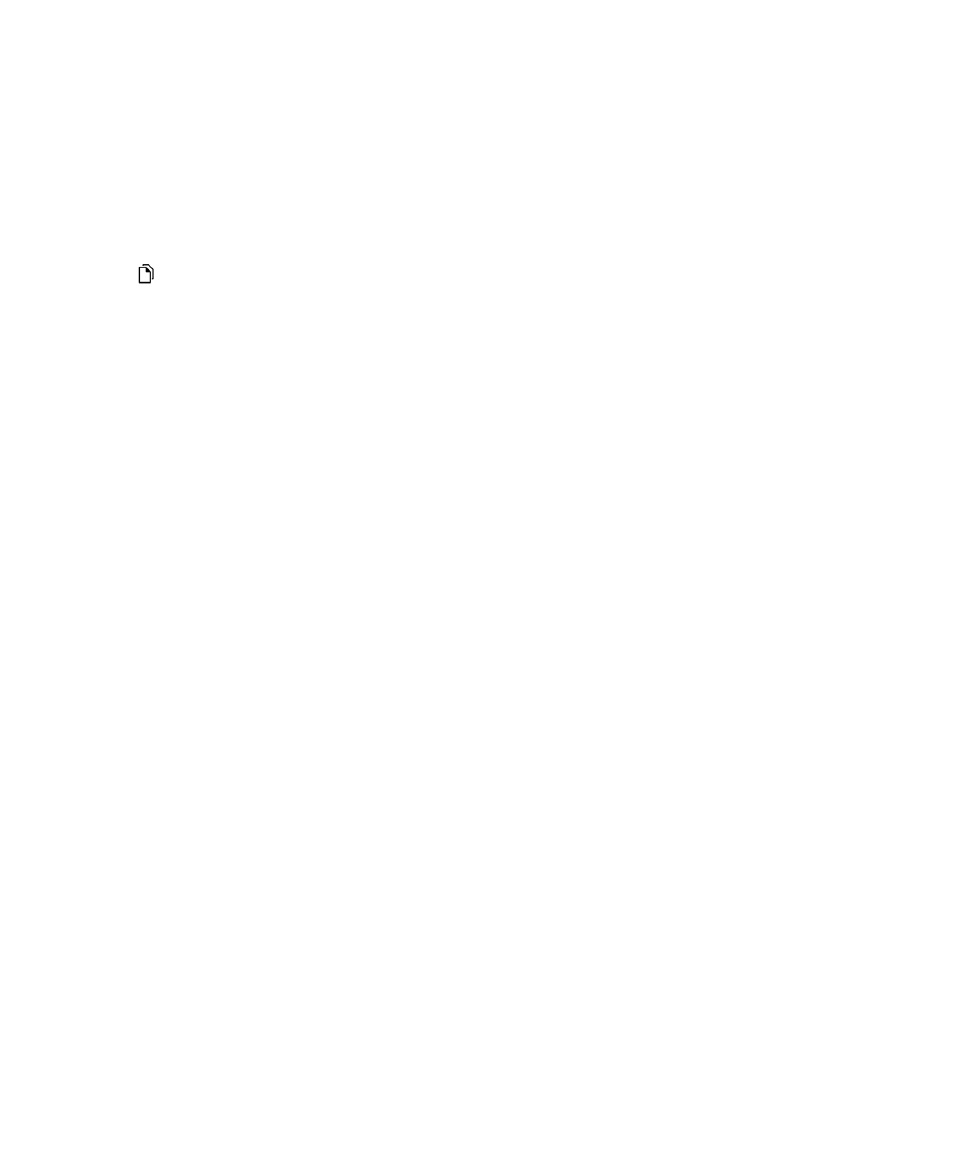
Set backup preferences in BlackBerry Link
You can set the option to back up your BlackBerry device automatically when you connect your device to your computer.
You can also customize the backup file name that BlackBerry Link creates and select which types of data to include in your
backup file.
On a Windows computer, do the following:
1. Open BlackBerry Link.
2. At the side of the BlackBerry Link window, click your device.
3. Click Back Up & Restore.
By default, BlackBerry Link performs a quick backup of your device, including all data except your media files and
applications.
4. Do one of the following:
• To set the option to back up your device automatically, select the Automatically back up my device checkbox. In
the drop-down list, select how often you want to back up your device data.
User Guide
Settings
216
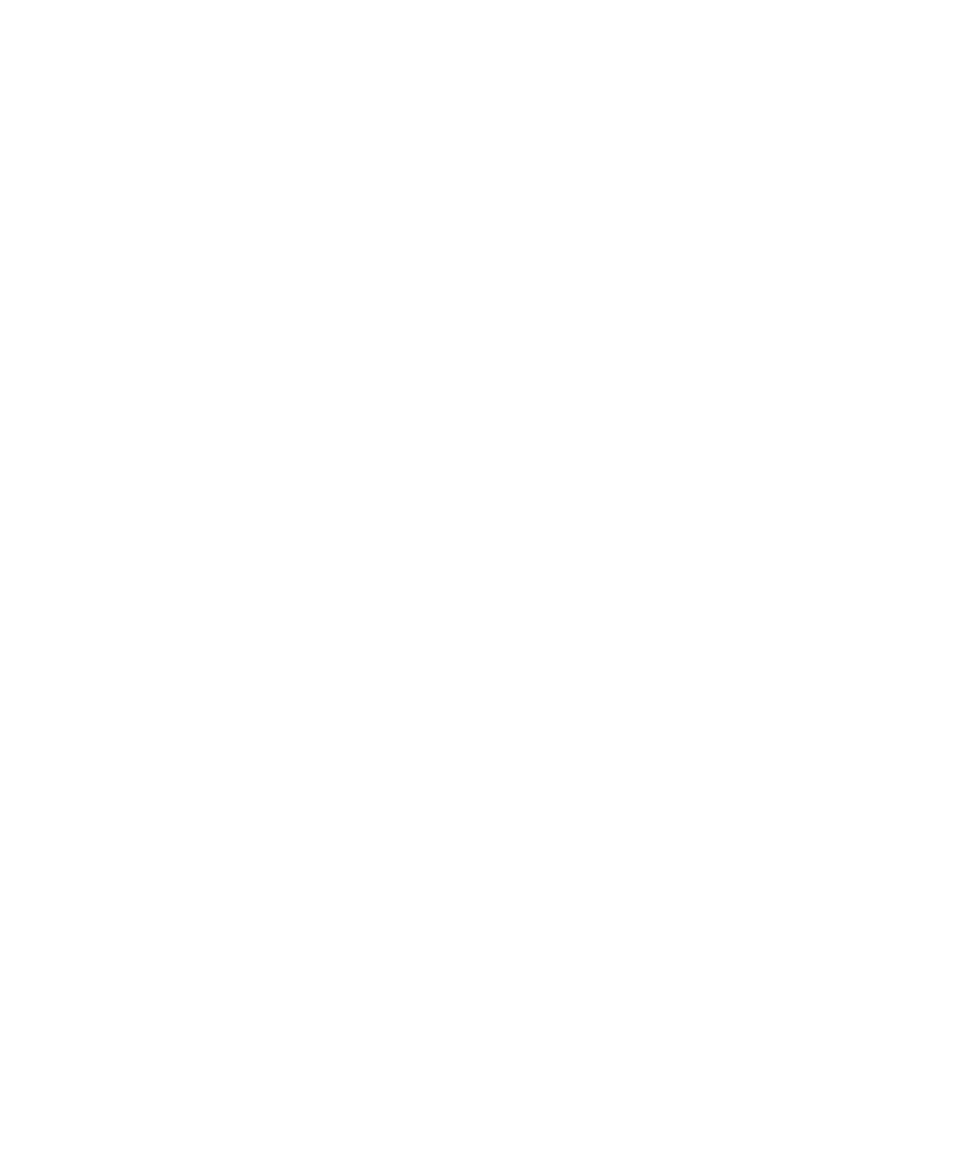
• To back up all of your device data, select the Full Backup option.
• To back up specific data, select the Custom Backup option. Click Configure. Select the checkboxes beside the data
that you want to include in your backup files.
On a Mac computer, do the following:
1. Open BlackBerry Link.
2. At the side of the BlackBerry Link window, click your device.
3. Click Back Up & Restore.
By default, BlackBerry Link backs up all of your device data.
4. Do one the following:
• To set the option to back up your device automatically, select the Back up my device checkbox. In the drop-down
list, select how often you want to back up your device data.
• To back up specific data, choose the Select data to include in your backup files checkbox. Select the checkboxes
beside the data you want to include in your backup files.