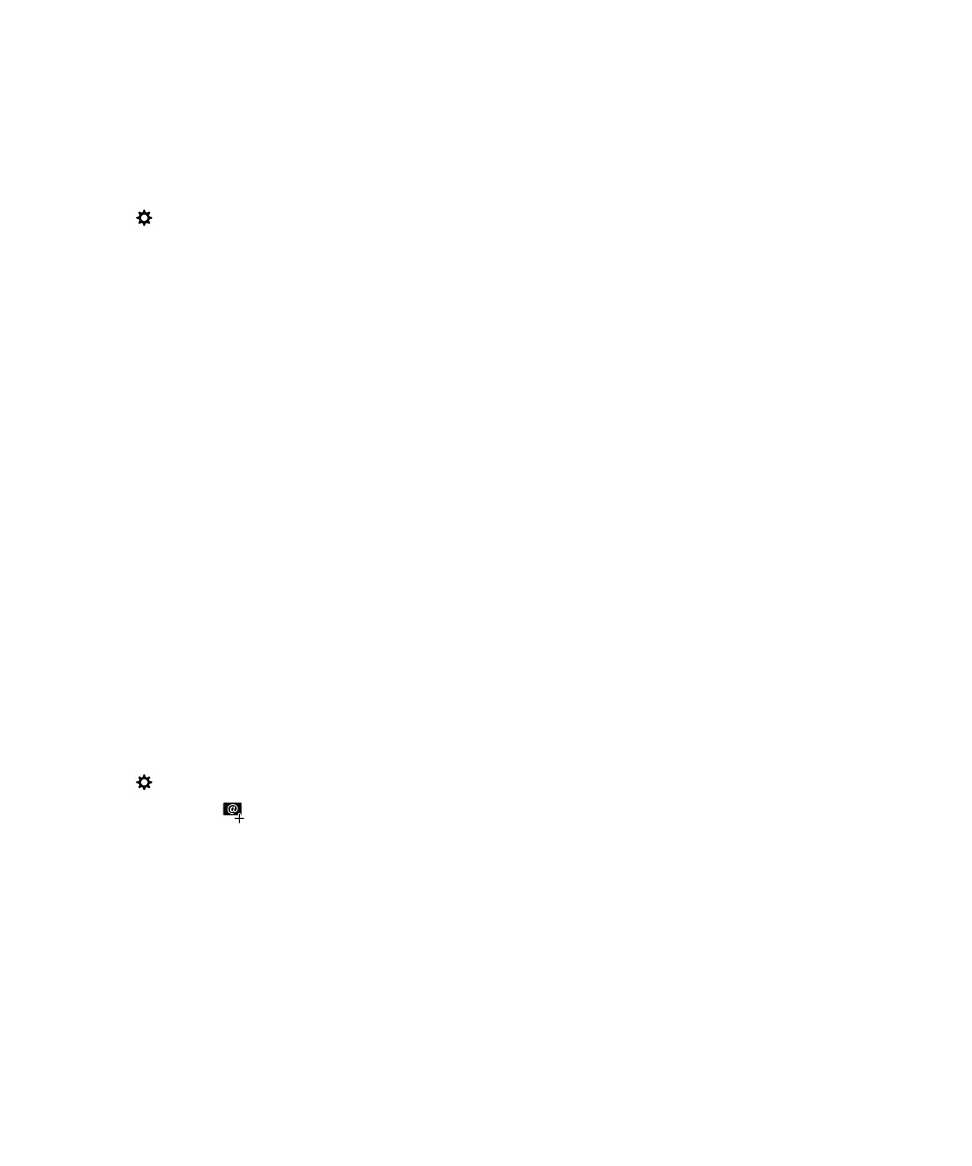
Add email and social networking accounts to your new device
Calendar and contact information that is associated with an email or social networking account can be added when you
add the account to your new BlackBerry 10 device. If you used the Device Switch app to switch from a BlackBerry device
running the BlackBerry OS (version 5.0 to 7.1), your email accounts might already be set up on your new BlackBerry 10
device.
1.
On the home screen, swipe down from the top of the screen.
2.
Tap
Settings > Accounts.
3.
If necessary, tap
.
4.
Tap a type of account.
5.
Do one of the following:
• If you're adding an email account, enter the email address. Tap Next. Enter the password for the account. Tap
Next. If necessary, change any sync settings.
• If you're adding a social networking account, enter your account information. If necessary, change any sync
settings or reminder settings.
6.
Tap Done.
User Guide
Setup and basics
35