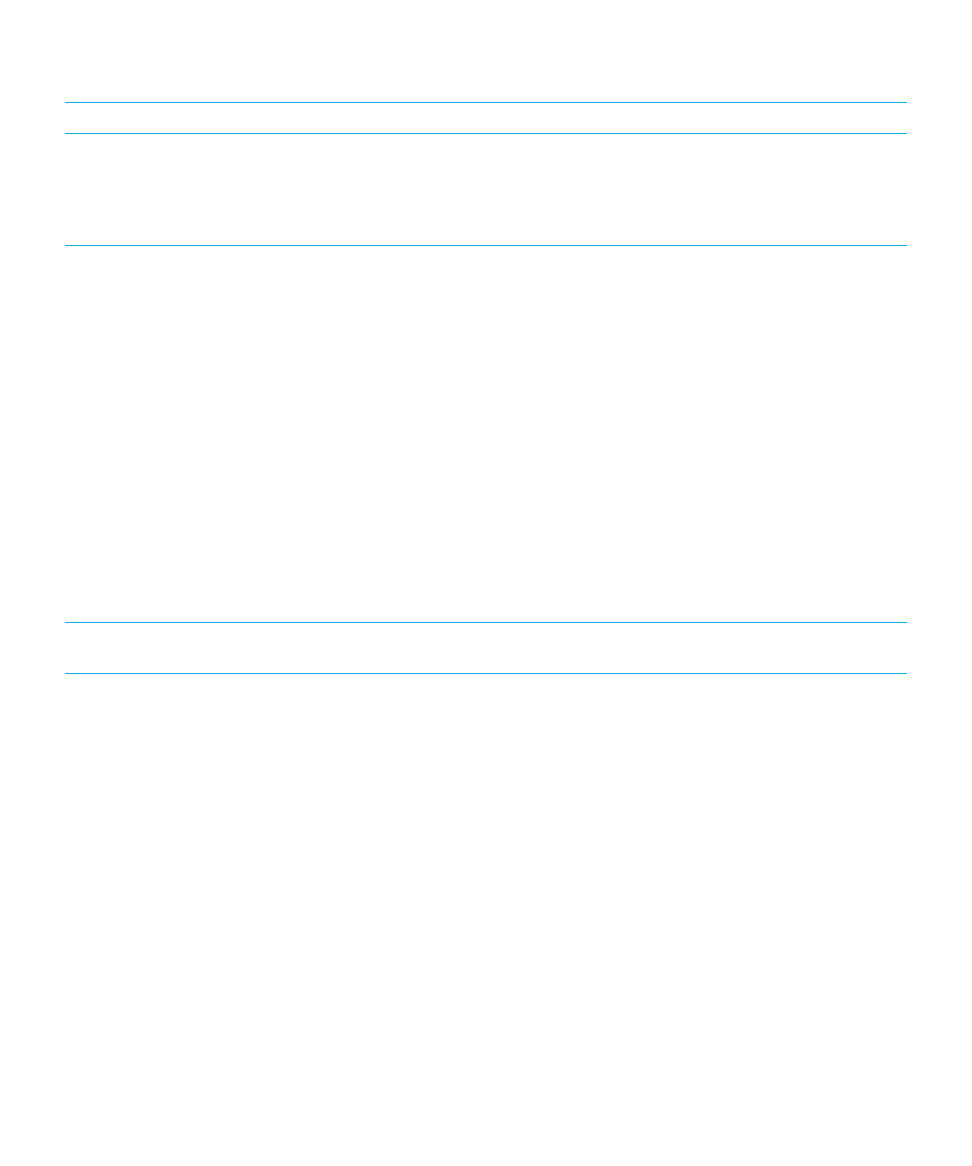
Transfer data using a Wi-Fi network and the Device
Switch app
You can use the Device Switch app to transfer data from a device running BlackBerry OS version 5.0 to 7.1, a device
running the BlackBerry 10 OS, a device running iOS 6 and later, or a device running Android 2.3 and later to your new
BlackBerry 10 device.
To use the Device Switch app, both of your devices must be connected to the same Wi-Fi network, preferably a home Wi-Fi
network, since some corporate or public Wi-Fi networks can block the Device Switch app from working.
User Guide
Setup and basics
32
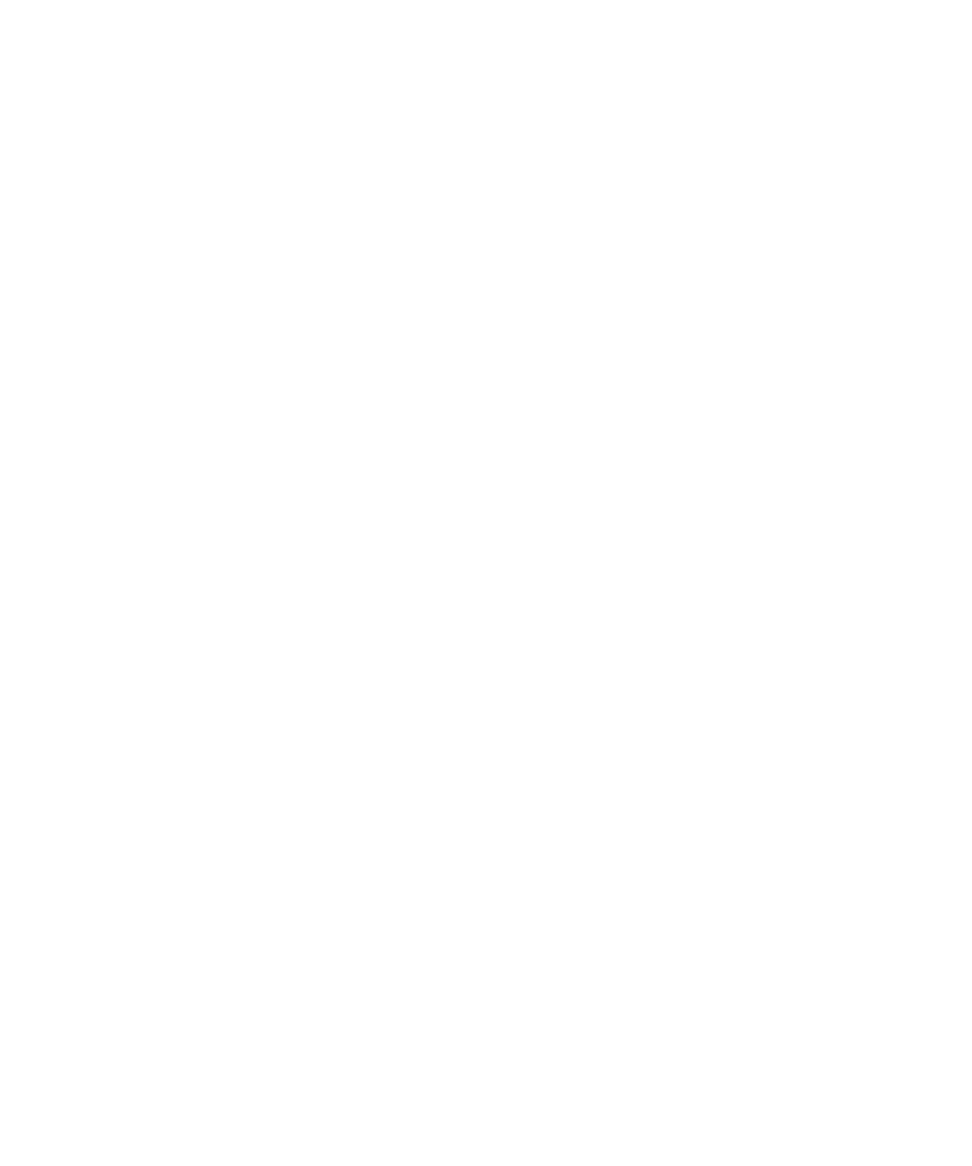
1.
On your new BlackBerry 10 device, download the Device Switch app. To find the Device Switch app, on your device,
visit the BlackBerry World storefront, or
www.deviceswitch.com
.
2.
Connect both of your devices to the same Wi-Fi network.
3.
To transfer your data, complete the instructions on the screen.
Note: Only the data that is saved in the storage space on your device is transferred. Any data that is wirelessly backed up or
synchronized with a web-based account isn't transferred to your new device. To transfer data that is synchronized with a
web-based account, add the account to your device. Any information that is saved to your media card isn't transferred
when you use the Device Switch app, but you can insert your media card into your new device.