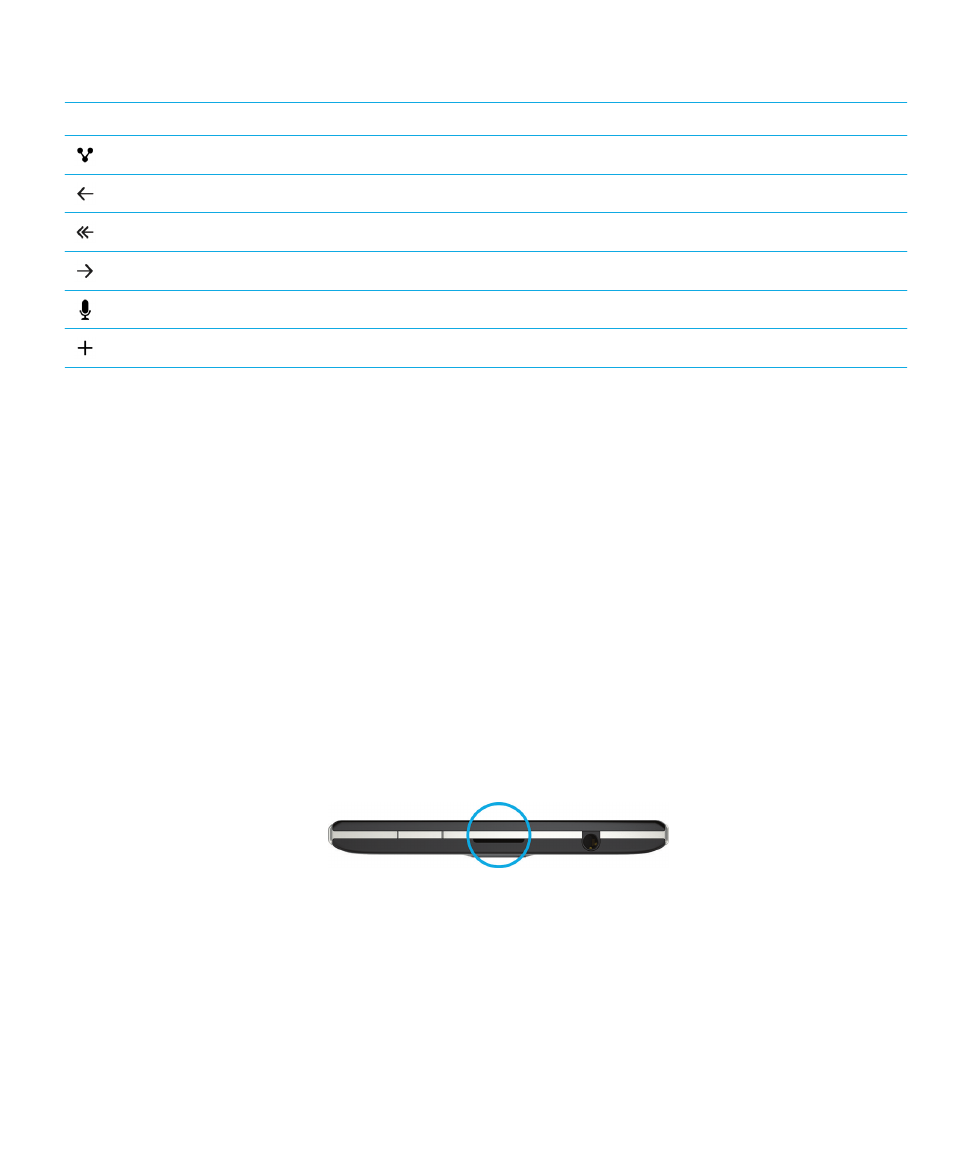
Setting up your device
To set up your BlackBerry 10 device, you need a nano SIM card. If you don't have a SIM card or don't have the right type of
SIM card, contact your service provider.
If you want more storage for pictures, videos, music, and documents, insert a media card (microSD card).
When you're ready, open the Setup app. This app helps you transfer content from your old device, and add your email,
BBM, instant messaging, and social networking accounts.
Insert the SIM card
Depending on your service provider and where you purchased your BlackBerry device, the SIM card might already be
inserted.
1.
With the back of your device facing you, use the indentation on the top of the device to pull the top part of the cover
toward you.
2.
With the metal contacts facing away from you, insert the nano SIM card into the right slot as shown.
User Guide
Setup and basics
17
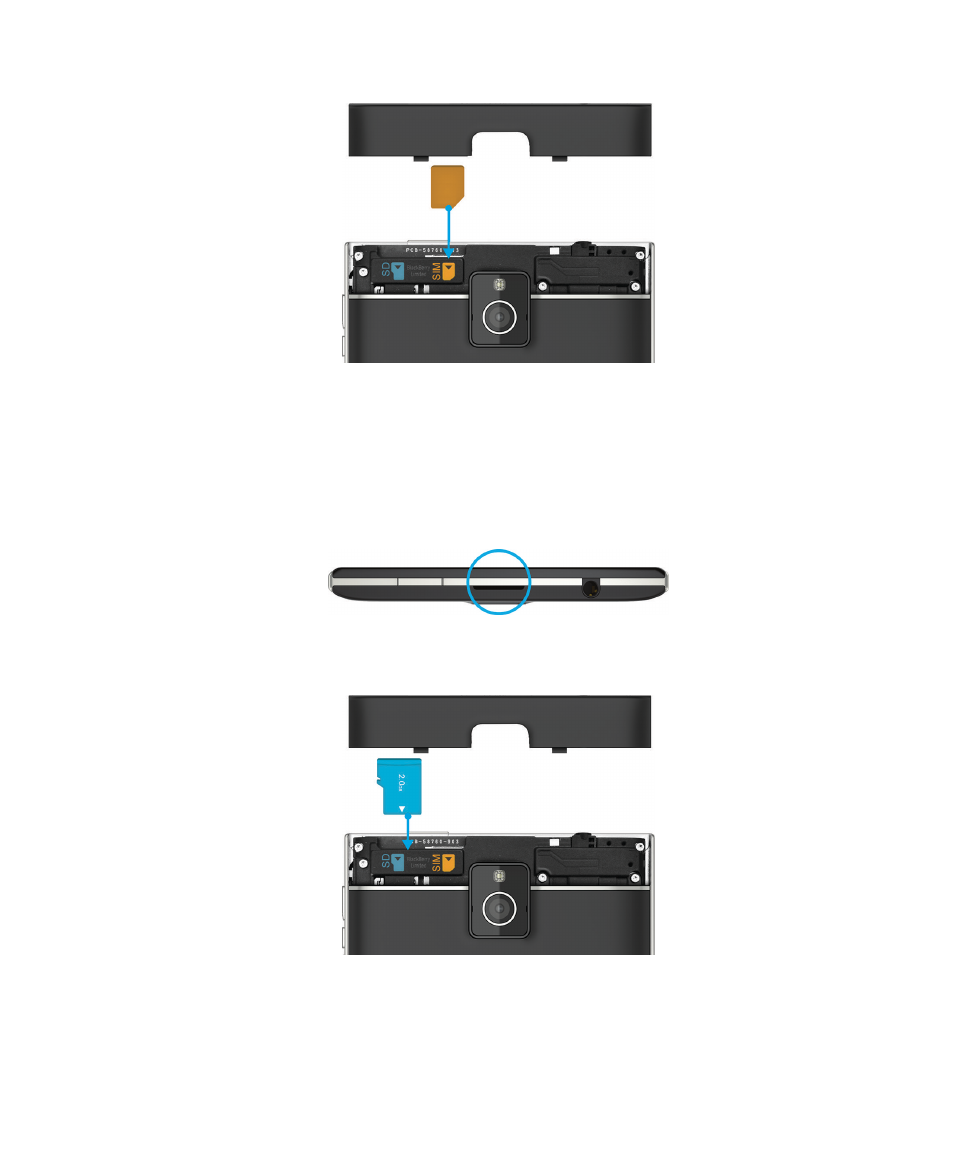
Insert a media card
1.
With the back of your BlackBerry device facing you, use the indentation on the top of the device to pull the top part
of the cover toward you.
2.
With the metal contacts facing away from you, insert the media card into the left slot.
User Guide
Setup and basics
18
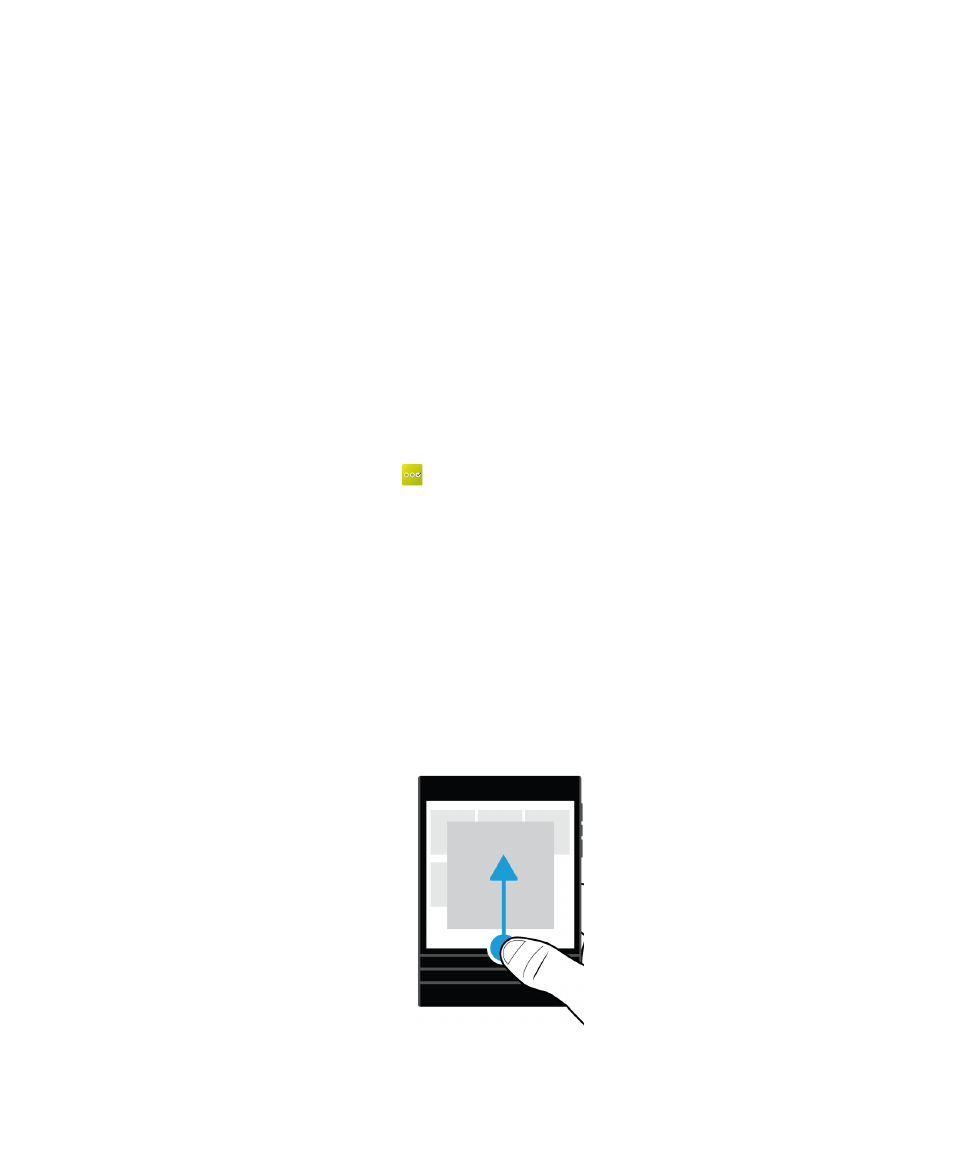
Set up your device using the Setup app
Tip: A network connection is required for some of the features within the Setup app.
You can use the Setup app to do any of the following:
• Learn about new features and view tutorials to learn about gestures and keys
• Add your email, BBM, instant messaging, and social networking accounts
• Learn how to transfer content from your old device
• Customize your sounds and notifications
• Set a password for your device
• Set up payment options for purchases from the BlackBerry World storefront
• Customize your device settings
The Setup app prompts you to sign in with your existing BlackBerry ID and allows you to create a new one. If you aren't sure
whether you already have a BlackBerry ID, on your computer, visit
www.blackberry.com/blackberryid
.
To open the Setup app, on the home screen, tap
.